
以前もkali-linuxの構築について書いたが、余分な設定とかも書いていたのでまとめる。
Mac環境
$ vagrant -v Vagrant 2.2.3 $ VBoxManage -v 5.2.26r128414
vagrant構築
Vagrantfile
Vagrant.configure("2") do |config| config.vm.box = "kalilinux/rolling" config.vm.box_version = "2019.3.0" config.vm.network :private_network, ip: "192.168.56.100" config.vm.provider :virtualbox do |v| v.gui = false v.customize [ "modifyvm", :id, "--memory", 2048] v.customize [ "modifyvm", :id, "--nic2","NatNetwork"] v.customize [ "modifyvm", :id, "--nictype2","82540EM"] v.customize [ "modifyvm", :id, "--nicpromisc2","allow-all"] end config.vm.provision "ansible_local" do |ansible| ansible.playbook = "playbook.yml" end end
kalilinux/rollingって何?
ローリングディストリビューションは、Ubuntuのような安定したバージョン(固定リリースモデル)で更新されるのではなく、常に更新されるディストリビューションです。
rollingの意味は「更新され続ける」ってことっぽい。まあよくわからんがめっちゃ最新ってことなんだろう、きっと。別にkaliにだけ名付けられる名前じゃなくて、linux系にはよくつけられる名称。
構築
~/Desktop/kali-linux $ vagrant up Bringing machine 'default' up with 'virtualbox' provider... ==> default: Box 'kalilinux/rolling' could not be found. Attempting to find and install... default: Box Provider: virtualbox default: Box Version: 2019.3.0 ==> default: Loading metadata for box 'kalilinux/rolling' default: URL: https://vagrantcloud.com/kalilinux/rolling ...
確認
~/Desktop/kali-linux $ vagrant ssh Linux kali 5.2.0-kali3-amd64 #1 SMP Debian 5.2.17-1kali1 (2019-09-27) x86_64 The programs included with the Kali GNU/Linux system are free software; the exact distribution terms for each program are described in the individual files in /usr/share/doc/*/copyright. Kali GNU/Linux comes with ABSOLUTELY NO WARRANTY, to the extent permitted by applicable law. Last login: Sat Oct 5 09:38:34 2019 from 10.0.2.2 vagrant@kali:~$ # rootになれることも確認 vagrant@kali:~$ sudo su - root@kali:~$
とりあえずこれでkali-linux環境は立ち上がっていることを確認できた。
usb-wifiの認識
Virtualboxで設定をするため、一度vagrantを落とす
~/Desktop/kali-linux
$ vagrant halt
==> default: Attempting graceful shutdown of VM...
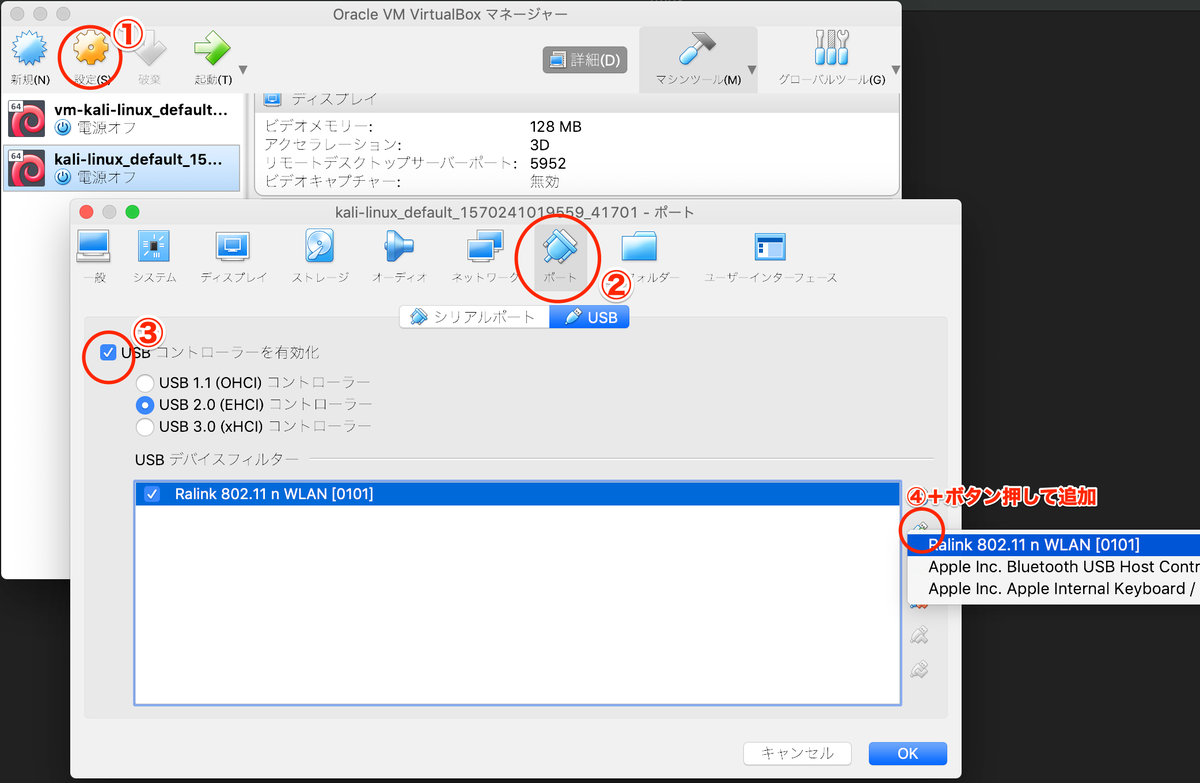
これで設定は完了。vagrantを立ち上げて確認する。
このとき一度USBは抜いておく。vagrant up が終わってからもう一度差す。
こうしないとkaliがusbを認識しない。
~/Desktop/kali-linux $ vagrant up Bringing machine 'default' up with 'virtualbox' provider... ==> default: Checking if box 'kalilinux/rolling' version '2019.3.0' is up to date... ... # ここでUSBを差す ~/Desktop/kali-linux $ vagrant ssh ... Last login: Fri Oct 4 23:10:10 2019 from 10.0.2.2 vagrant@kali:~$ sudo su - root@kali:~$ iwconfig lo no wireless extensions. eth1 no wireless extensions. wlan0 IEEE 802.11 ESSID:off/any Mode:Managed Access Point: Not-Associated Tx-Power=20 dBm Retry short long limit:2 RTS thr:off Fragment thr:off Encryption key:off Power Management:off eth0 no wireless extensions.
きっちり認識されてる。
Monitorモードにできるか確認
root@kali:~$ airmon-ng check kill root@kali:~$ airmon-ng start wlan0 root@kali:~$ iwconfig wlan0mon IEEE 802.11 Mode:Monitor Frequency:2.457 GHz Tx-Power=20 dBm Retry short long limit:2 RTS thr:off Fragment thr:off Power Management:off
wlan0からwlan0monになっており、ModeがMonitorになってることを確認。
(wlan0のままになることもある。以前構築したkaliではwlan0のままでMonitorになった。おそらくiwconfigを使ってmonitorモードに切り替えるとそうなるのかな)
一応Wifiをモニタリングできるかも確認する。
root@kali:~$ airodump-ng wlan0mon
周辺のアクセスポイントがずらずらと出てきたらOK。少し時間かかる場合もある。何も表示されない場合は一度MonitorモードからManagedモードに戻し、再度Monitorモードにすると出来ることがある。
ansibleで設定関連を構築
playbookはこんな感じ。repositoryのupgradeはめっちゃ時間かかるから一通り構築できた後に実行したいため、コメントアウトしてる。
playbook.yml
--- - hosts: all become: yes tasks: - name: update repositories cache apt: # update_cache: yes # cache_valid_time: 86400 # upgrade: full - name: install by apt-get apt: name: - fzf - autoconf - libtool - libssl-dev - airgraph-ng - name: set default shell zsh user: name: root shell: /bin/zsh - name: create a symbolic link - zshrc file: force: yes dest: /root/.zshrc src: /vagrant/dotfiles/.zshrc state: link - name: create a symbolic link - vimrc file: force: yes dest: /root/.vimrc src: /vagrant/dotfiles/.vimrc state: link - name: create a .vim directory file: follow: yes path: /root/.vim/colors state: directory - name: create a symbolic link - vim theme file: force: yes dest: /root/.vim/colors/jellybeans.vim src: /vagrant/dotfiles/jellybeans.vim state: link - name: create directory for dein.vim file: follow: no path: /root/.vim/dein state: directory - name: download dein.vim installer get_url: url: 'https://raw.githubusercontent.com/Shougo/dein.vim/master/bin/installer.sh' dest: /root/.vim/dein mode: 0755 - name: install dein.vim command: sh /root/.vim/dein/installer.sh /root/.vim/dein changed_when: no - name: install zsh-anyframe git: repo: 'https://github.com/mollifier/anyframe' dest: /root/.zsh/anyframe
provisionを実行する
~/Desktop/kali-linux $ vagrant provision ==> default: Running provisioner: ansible_local... Vagrant has automatically selected the compatibility mode '2.0' according to the Ansible version installed (2.7.8). Alternatively, the compatibility mode can be specified in your Vagrantfile: https://www.vagrantup.com/docs/provisioning/ansible_common.html#compatibility_mode default: Running ansible-playbook... PLAY [all] ********************************************************************* TASK [Gathering Facts] ********************************************************* ok: [default] TASK [update repositories cache] *********************************************** .... TASK [install dein.vim] ******************************************************** ok: [default] TASK [install zsh-anyframe] **************************************************** ok: [default] PLAY RECAP ********************************************************************* default : ok=12 changed=12 unreachable=0 failed=0
Mac側にansibleがインストールされていなくても大丈夫。ゲストマシン(kali-linux)にインストールされて実行される。
もう一回vagrant provisionを実行しても
$ vagrant provision TASK [install dein.vim] ******************************************************** ok: [default] TASK [install zsh-anyframe] **************************************************** ok: [default] PLAY RECAP ********************************************************************* default : ok=12 changed=0 unreachable=0 failed=0
change=0となっており何回実行しても大丈夫ないわゆる「冪等性」が担保されている、素晴らしいよね。
リポジトリ
今の所apt-getでインストールできないいとか無いから特にいじってない。
が、もし必要になったら下記を参考に設定する。
Kali Network Repositories (apt sources.list) | Kali Linux Documentation